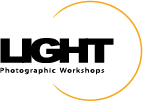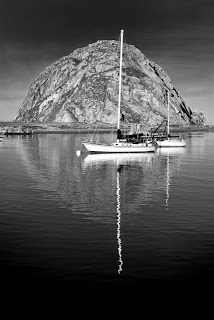One of my favorite things about Lightroom is the Virtual Copy feature. Referencing the same source file (negative file) Lightroom allows the user multiple versions of an image. Even better, since the whole process is procedural (very simply, no pixels pushed) this can be accomplished quickly and without much additional storage space or processing power required.
Fake Infrared Preset
To create a Virtual Copy, select any image (if multiple images are selected ensure the image you want to "copy" is active) and then right click with your pointer over the image thumbnail. From the flyout menu choose "Create Virtual Copy." You could also use the keyboard shortcut of CTRL (Win) / CMD (Mac) + '.
The Virtual Copy (VC) will appear immediately after the original preview and is automatically stacked. The VC is easily identified by the upturned page effect on the lower left corner of the Grid View or Filmstrip thumbnail.
Fake IR with Color Preset
To experiment with another version send the VC to the Develop Module and optimize again with different settings. This is a great way to play around and find other solutions to creating images with drama, impact, and wow factor. To push even further, make multiple Virtual Copies and optimize as many ways as you can dream up.
The series of images on this page were created very quickly by copying the original (at the very top) three times and then applying the following presets: Fake Infrared, Fake Infrared with Color, and Fake HDR. I will talk more about these presets and show the settings in future posts.
Fake HDR Preset
2011 schedule is filling up and will be completely posted soon. Hope to see you here or at the California Photo Fest in October.
Fiat Lux!