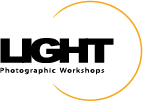As many of you know the power of Photoshop is found in the layer. Taking that a little further, it is found in the combination of many layers to achieve just the look or design you are going for.
Some users are hesitant at first but soon find themselves adding layer after layer in order to perfect an image. As I walk around the classroom looking at people's work it is not unusual to find images with 25+ layers!
With all those layers, things can get a little bit confused and cluttered. We recommend two simple tips to help keep everything logical and organized.
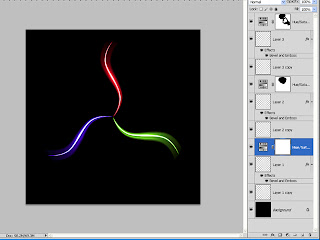
A mess of layers.
1) Name every layer. Of course, Photoshop does this for us but the auto generated layer names do not always tell us exactly what the layer is doing. Try to name each layer with something simple that tells you immediately what the layer does for your image. The simpler and more meaningful the better as you might revisit the image a day, a month, or a year in the future and will want to know quickly what each layer does. To rename a layer just double click on the current layer name and an editable text box will pop up. If you happen to click in the wrong spot and the Layer Styles dialog opens, no worries. Just close it and try again.
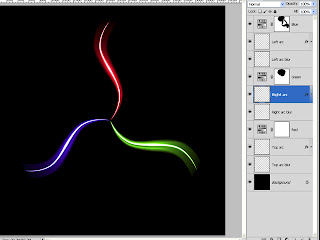
Layers with meaningul names but still cluttered.
2) Use groups! Groups are like parent folders on your hard drive. A parent folder may contain dozens of files. When you want to see them all you expand the folder, when you don't collapse. A group works the exact same way.) When the layers start piling up see if there is a way to group them together. For example, if you have five layers to optimize the sky put them into a group. To create a group, highlight the layer or layers you want together and then position your mouse over any of the layer thumbnails. Click, hold, and drag to the Group icon at the bottom of the Layers panel. The group icon is the one that looks like a small folder. It is the third from the right directly next to the create new layer icon. Once you have a group remember to give it a meaningful name. You can easily expand or collapse the group by clicking on the small triangle to the left of the group thumbnail (a folder icon.)
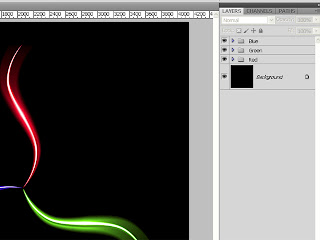
With properly named groups it is much more logical and organized.
You can have as many groups as you need or want. Once you have a group you can also add a layer mask to selectively reveal or conceal the effects of the entire group.
Try these two techniques and see if they help manage the possible confusion and clutter that comes with a multi layered document.
Fiat Lux!