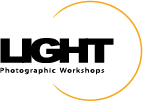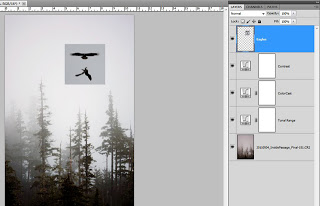The two images above do not really work for me separately. I thought they might look better combined so I played around with them a bit. I am not a big fan of spending a large amount of time selecting or masking unless I absolutely must. When I do mask I use either Photoshop alone or Topaz Remask. For this composite, I wanted to try a blend mode switch and see if I could avoid any selections or masks. The process I used is below.
The first step was to create a stack by layering the two images in Photoshop. I used the trees as a background and added a few Curves Adjustment Layers to fix tonal range, color cast, and add contrast (you could also do that in Lightroom first.) At the top of the layer stack is my eagle fight shot. I moved the eagles into a possible position and am now ready to try a blend mode switch.
With the eagle layer active I changed the blend mode to Darken. The Darken blend mode works by displaying only the parts of the active layer that are darker than underlying pixels (in lower layers.) I thought the eagles are darker than the sky so maybe it would work. Unfortunately, the sky in the eagle layer is darker than the background sky.
To fix this little issue, I added a Curve Adjustment Layer and set it to affect only the eagle layer. To do this click on the the click to clip to layer icon that looks like a dark circle on top of a light circle at the bottom of the Adjustments panel or hold down the Alt/Opt key and click on the line separating the eagle layer from the Curve layer (you will know you are in the right place when your cursor changes to the dark/light circle icon.) When we set up a clipped layer the adjustment will only effect the layer it is clipped to. In this case, the curve only modifies the eagle. As I drag the curve up notice less of the sky around the eagles is visible.
I continued to move the curve up until the sky on the eagle layer was lighter than the sky of the background. Now only the eagles themselves show up with the Darken blend mode.
Final step for me was a Black and White adjustment layer. Not sure I will ever use the image but I like the result better than where I started and the technique is a great tool to have in your kit. This also works in reverse using the Lighten blend mode.
The final composite
Fiat Lux!