


Your Custom Text Goes Here
LIGHT Photographic Workshops blog discusses everything photography related. Adobe updates, computer suggestions, accessories that can save your life and more!





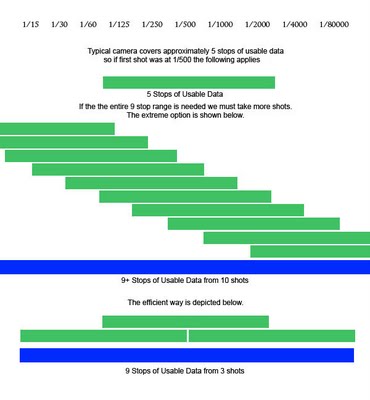
-We arrive at the efficient method by shooting our first shot in the middle of the range and then shooting two addition images at +2 and -2 EV. New Nikons will need to shoot 5 images at the max 1 EV spacing to generate the 9 stops of usable data.
-Biasing the initial capture EV will skew the range as well.
-AEB may be used in series to expand range even further
-For example take first 3 shots at -2, -4, and 0 take second three shots at +2, +4, and 0
-Total range will be 13 stops of data (-4 to +4 = 8 stops plus 2.5 usable at each end.)
Part 3 next week.
Fiat Lux!






